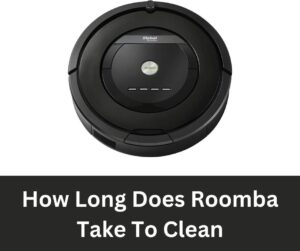Connecting Your Shark Robot to Wi-Fi: A Complete Guide
If you’re a proud owner of a Shark robot vacuum cleaner, you must be aware of the convenience it offers. But did you know that connecting your robot vacuum to your home network can make your cleaning experience even better? Not only can you control your Shark robot through your smartphone, but you can also schedule cleaning times, monitor battery life, and access other advanced features.
If you’re wondering how to connect your Shark robot to a new Wi-Fi network, you’ve come to the right place. In this guide, we will take you through a step-by-step process to get your Shark robot up and running on your new Wi-Fi network.
How To Connect Shark Robot To New Wi Fi

Step 1: Reset Your Shark Robot
Before connecting your Shark robot to a new Wi-Fi network, it’s important to reset the robot. Here’s how you can do it:
- Press and hold the dock button on your Shark robot for 10 seconds until you hear a beep.
- Release the dock button, and your Shark robot will say, “I am now resetting the Wi-Fi.”
- Wait for the robot to reset, and once it’s done, you will hear, “I have reset Wi-Fi.”
Step 2: Connect Your Shark Robot to Wi-Fi – Android
Now that your Shark robot is reset, it’s time to connect it to your Wi-Fi network. Follow these steps:
- Download the SharkClean app from the App Store or Google Play Store.
- Launch the app and create an account if you haven’t done so already.
- Click the “+” icon on the top right corner of the app to add a new device.
- Select “Robot” and follow the on-screen instructions to connect your Shark robot to your Wi-Fi network.
- Once the connection is established, your Shark robot will say, “I have connected to Wi-Fi.”
Congratulations! Your Shark robot is now connected to your new Wi-Fi network. You can now control your robot vacuum through your smartphone and access all its advanced features.
Step 3: Connect Your Shark Robot to Wi-Fi – IOS
Prepare Your Shark Robot:
- Make sure your Shark Robot is charged and turned on.
Download the SharkClean App:
- Open the App Store on your iOS device (iPhone or iPad).
- Search for the “SharkClean” app and download it.
- Create or Sign In to Your Shark Account:
Open the SharkClean app.
- If you already have a Shark account, sign in. If not, create a new account.
- Pair the Robot with the App:
- Follow the on-screen instructions to pair your Shark Robot with the app. This may involve selecting your robot model and putting the robot into Wi-Fi pairing mode.
Connect to Wi-Fi:
- Once your robot is paired with the app, follow these steps to connect it to Wi-Fi:
- In the app, navigate to the Wi-Fi setup section.
- Select your home Wi-Fi network from the available networks.
- Enter your Wi-Fi network’s password.
Complete the Setup:
- Follow any additional on-screen instructions to complete the setup. This may include giving your robot a name and setting up cleaning schedules.
Control Your Shark Robot with Your iOS Device:
- Once the setup is complete, you can use the app to control your Shark Robot, start and stop cleaning sessions, set cleaning preferences, and more.
FAQ:
How do I reset my Shark Ion robot Wi-Fi?
To reset your Shark Ion robot Wi-Fi, press and hold the dock button for approximately 10 seconds until the Wi-Fi light blinks blue.
How do I connect my iRobot to a new Wi-Fi?
To connect your robot to a new Wi-Fi, first, ensure that the robot is in the Home Base, then press and hold the Clean button until the robot beeps, release the button, and then follow the prompts in the iRobot HOME App to complete the setup.
Why is my shark robot not connecting to Wi-Fi?
Your Shark robot may not be connecting to Wi-Fi due to several reasons, such as an incorrect Wi-Fi password, weak Wi-Fi signal, incompatible router settings, or issues with the robot’s software or firmware. Try checking these factors and resetting the robot’s Wi-Fi connection to troubleshoot the issue.
How do I manually reset my shark robot vacuum?
To manually reset your Shark robot vacuum, remove the robot from the dock, then press and hold the dock button for approximately ten seconds until the robot makes a beep sound and its Wi-Fi light blinks. After that, release the button and wait for the robot to reboot and complete the reset process.
How do you reset a robot?
The steps to reset a robot can vary depending on the type of robot and the specific issue you are trying to solve. However, some general steps to reset a robot include:
- Power off the robot by pressing and holding the power button or removing the batteries.
- Wait for a few seconds and then power on the robot again.
- Check the user manual or manufacturer’s website for specific instructions on how to reset the robot’s settings, firmware, or hardware.
- If the issue persists, consider contacting the manufacturer’s customer support for further assistance.
How do I reconnect my shark robot vacuum?
If your Shark robot vacuum isn’t reconnecting on its own, no need to worry. Here’s what you can do: Gently lift the robot off the dock and locate the power button on its side. Give that power button a little time – hold it down for about 10 seconds. Once that’s done, switch the power button back ON and carefully place the robot back onto its dock.
Now, for your mobile device to cozy up to your preferred network, just follow these steps through the iRobot® HOME App: Head over to the CLEAN screen, then tap into the Settings menu and find the Wi-Fi Settings. A list of available networks will be waiting for you. Pick your desired network and, if it gives you a nod, enter the network password – just like sharing a secret code with a friend.
So, there you go – your Shark robot vacuum and mobile device should be chit-chatting on the network in no time. Happy cleaning and seamless connections await!
Can you use a shark robot without Wi-Fi?
Sure thing! You can totally use the Shark ION™ Robot Vacuum without WiFi or Alexa. Just like the old-school way, you press the buttons on the robot itself to make it go where you want.
But, if you want some extra cool features and updates, you can team it up with the Shark App. It’s like adding a little magic to your cleaning routine.
Oh, and here’s a neat trick: if the power button needs a little refresh, just press and hold it for 20 seconds until you hear a cute tune. That means it’s all set and ready to go.
So, whether you’re a tech wizard or just like things simple, the Shark ION™ Robot Vacuum is here to make your floors sparkle – with or without the WiFi stuff!.
Does the shark robot need wifi?
Whether a Shark robot vacuum needs Wi-Fi depends on the model and the features you want to utilize. Here’s a detailed explanation:
Basic Cleaning Functionality: Most Shark robot vacuums do not require Wi-Fi to perform their primary function, which is cleaning your floors. You can manually start and control the vacuum by pressing buttons on the device itself or using a remote control, even without a Wi-Fi connection.
Wi-Fi for Enhanced Features:
- Remote Control: If you want the convenience of controlling your robot vacuum from your smartphone or tablet, you’ll need a Shark robot with Wi-Fi connectivity. This allows you to start, stop, and schedule cleaning sessions using a mobile app, even when you’re not at home.
- App-Based Features: Wi-Fi-enabled Shark robot vacuums often come with additional features through a mobile app. These features may include setting cleaning schedules, receiving notifications, tracking cleaning progress, and accessing maintenance tips.
- Voice Control: Some Wi-Fi-connected Shark robot vacuums can also be integrated with voice assistants like Amazon Alexa or Google Assistant. This allows you to give voice commands to control your robot.
-
Firmware Updates: Wi-Fi connectivity is also beneficial for receiving firmware updates and software enhancements, ensuring your robot vacuum is always up to date and performing optimally.
Final Thoughts
Connecting your Shark robot to Wi-Fi is a straightforward process, but it’s important to follow the steps carefully to avoid any issues. If you encounter any problems during the setup process, refer to the troubleshooting section in the SharkClean app, or contact Shark customer support for assistance.
In conclusion, we hope this guide has helped you connect your Shark robot to your new Wi-Fi network. With this connection, you can experience the convenience and advanced features of your Shark robot to the fullest.