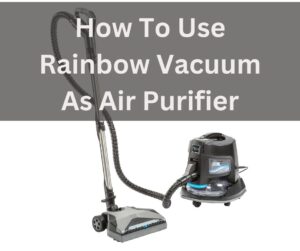Shark is a well-known brand of robot vacuums noted for its strong suction and effective cleaning skills. Shark robot vacuums, like any technological gadget, can occasionally suffer faults that prevent them from performing correctly. In this blog article, we will look over some typical troubleshooting techniques for your Shark robot vacuum. We’ve got you covered whether you’re having problems with navigation, cleaning performance, or connectivity. We’ll guide you through a number of options to get your Shark robot vacuum back up and running as soon as possible.
Shark Robot Vacuum Troubleshooting

Commonly Following Issues User Face, We have described these issues in detail
- Shark Vacuum Won’t Turn On
- Shark Vacuum Not Charging
- Robot Not Collecting Debris
- Abnormal Movement, or No Movement
- Shark Not Connecting to WiFi
- Difficulty navigating:
- Poor cleaning performance:
- Connectivity issues
- : Error codes:
Shark Vacuum Won’t Start:
If your Shark vacuum won’t start, it might be due to a dead battery or a faulty power switch. To resolve this problem, try the following:
- Check that the vacuum is correctly plugged in and that the outlet is operational.
- Check the power switch and make sure it is turned on.
- Check the battery level and ensure that it is fully charged.
- Try resetting the vacuum by disconnecting it from the power supply and reconnecting it after a few minutes.
Shark Vacuum Not Charging:
A broken charging dock or a dead battery might be the cause of your Shark vacuum not charging. To resolve this problem, try the following:
- Check that the vacuum is securely inserted in the charging dock.
- Examine the charging dock to ensure that it is correctly plugged in and that the outlet is operational.
- Examine the battery to ensure it is not dead. If this is the case, you may need to replace the battery.
- Try resetting the vacuum by disconnecting it from the power supply and reconnecting it after a few minutes.
Robot Not Collecting Debris:
If your Shark vacuum is not gathering debris, it may be due to a blocked filter or brush roll, a low battery, or another issue. To resolve this problem, try the following:
- Examine the vacuum’s filter and clean or replace it as needed. A blocked filter might lower the suction force of the vacuum.
- Check the brush roll of the vacuum to ensure it is not tangled or clogged with hair or dirt. If required, clean it.
- Check to see if the vacuum’s dustbin is full, then empty it if it is.
- Check the battery level and ensure that it is fully charged.
- Check the vacuum’s settings to ensure it is in the proper cleaning mode.
Abnormal or No Movement:
If your Shark vacuum is not moving regularly or at all, it might be due to a lack of mapping or the vacuum’s sensors being contaminated. To resolve this problem, try the following:
- Check if the vacuum has made a map of the area it is cleaning. If it hasn’t already, put the vacuum in mapping mode to make one.
- Examine the vacuum sensors and, if required, clean them. Dust and dirt might accumulate on the sensors, causing them to malfunction.
- Remove any impediments to the vacuum’s path, such as furniture or power lines.
- Check the brush roll of the vacuum to ensure it is not tangled or clogged with hair or dirt.
- Try resetting the vacuum by disconnecting it from the power supply and reconnecting it after a few minutes.
Shark Vacuum Doesn’t Connect to WiFi:
If your Shark vacuum isn’t connecting to WiFi, it might be due to a poor Wi-Fi connection or a firmware issue. To resolve this problem, try the following:
- Ascertain that your vacuum and mobile device are both linked to the same Wi-Fi network.
- Check the signal strength of your Wi-Fi network and, if required, move the vacuum or mobile device closer to the router.
- Ascertain that the vacuum’s firmware is up to date. Check the app or the manufacturer’s website for updates.
- Try resetting the vacuum by disconnecting it from the power supply and reconnecting it after a few minutes.
Difficulty Navigating:
Shark robot vacuums may struggle to navigate around obstacles or become stuck in specific places. This might be due to a lack of mapping or dirty sensors on the vacuum. To resolve this problem, try the following:
- Check if the vacuum has made a map of the area it is cleaning. If it hasn’t already, put the vacuum in mapping mode to make one.
- Examine the vacuum sensors and, if required, clean them. Dust and dirt might accumulate on the sensors, causing them to malfunction.
- Remove any impediments to the vacuum’s path, such as furniture or power lines.
- Check the brush roll of the vacuum to ensure it is not tangled or clogged with hair or dirt.
- Try resetting the vacuum by disconnecting it from the power supply and reconnecting it after a few minutes.
Poor cleaning performance:
The vacuum may not take up as much dirt or debris as it should. This might be due to a blocked filter or brush roll, or it could be due to a low battery. To resolve this problem, try the following:
- Examine the vacuum’s filter and clean or replace it as needed. A blocked filter might lower the suction force of the vacuum.
- Check the brush roll of the vacuum to ensure it is not tangled or clogged with hair or dirt. If required, clean it.
- Check to see if the vacuum’s dustbin is full, then empty it if it is.
- Check the battery level and ensure that it is fully charged.
- Check the vacuum’s settings to ensure it is in the proper cleaning mode.
Problems with connectivity:
The vacuum may not be correctly connecting to the app or remote control. This might be due to a poor Wi-Fi signal or a firmware problem. To resolve this problem, try the following:
- Ascertain that your vacuum and mobile device are both linked to the same Wi-Fi network.
- Check the signal strength of your Wi-Fi network and, if required, move the vacuum or mobile device closer to the router.
- Ascertain that the vacuum’s firmware is up to date. Check the app or the manufacturer’s website for updates.
- Try resetting the vacuum by disconnecting it from the power supply and reconnecting it after a few minutes.
Error Messages:
The vacuum may display an error code on the screen to indicate a problem. This might be due to a hardware failure or a software bug. To resolve this problem, try the following:
- To determine the significance of the error number, see the troubleshooting handbook that came with the vacuum or go to the manufacturer’s website.
- Try resetting the vacuum by disconnecting it from the power supply and reconnecting it after a few minutes.
- Check the vacuum’s settings to ensure it is in the proper mode.
- If the problem persists, please contact the manufacturer’s customer care for assistance.
How To Fix a Shark Ion Robot Not Going Straight
Clean the Bumper:
The bumper is a sensor on the front of the Shark Ion robot that allows it to identify and navigate around obstructions. The robot may be unable to maneuver if the bumper is dusty or broken. To clean the bumper, use the following methods:
- Turn off the robot and disconnect it from the power supply.
- Wipe the bumper clean with a dry towel or a gentle brush.
- Examine the bumper for fractures or damage. Contact the manufacturer for a replacement if the bumper is damaged.
Clear Debris from the Wheel:
Debris can gather on the robot’s wheels, making it impossible for the robot to move in a straight manner. To clean debris from the wheels, try the following:
- Turn off the robot and disconnect it from the power supply.
- Remove any debris that has been lodged in the wheels using a tiny brush or a toothpick.
- Wipe the wheels clean with a dry towel.
Scrub the Cliff Sensors:
The cliff sensors are positioned on the robot’s bottom and assist it in detecting drops such as staircases. If the cliff sensors get clogged or dusty, the robot may be unable to maneuver effectively. Try the following to clean the cliff sensors:
- Turn off the robot and disconnect it from the power supply.
- Wipe the cliff sensors clean with a dry towel or a gentle brush.
- Check to see if anything is obscuring the sensors or if they are broken.
Why is my Shark robot vacuum always stopping?
A low battery, a full dustbin, or a blocked filter might be causing your Shark robot vacuum to stop. Check these items and try resetting the vacuum by disconnecting it for a few minutes and plugging it back in.
How can I reactivate my Shark robotic vacuum?
Unplug your Shark robot vacuum from the power source and wait a few minutes before connecting it back in. This should restart the vacuum and resolve any temporary faults that may have been causing it to malfunction.
Is the Shark vacuum equipped with a reset button?
Some Shark robot vacuums include a reset button that allows you to quickly reboot the unit. The placement of the reset button changes depending on the vacuum model. It might be on the device’s bottom, back, or side. It’s also conceivable that the reset button isn’t on the vacuum itself, but rather in the app or remote control that comes with it. To locate the reset button on your individual Shark vacuum machine, see the user manual.
What’s the deal with my Shark robot blinking red?
A Shark robot vacuum with a flashing red light usually signifies an issue or a problem with the unit. The actual cause of the flashing red light will be determined by the vacuum model. A low battery, a full dustbin, a blocked filter, or a faulty sensor are all possible reasons. The flashing red light might potentially be an indication of a more serious problem, such as a hardware breakdown. For further information, consult the user manual for your individual Shark vacuum model or contact the manufacturer’s customer care.
How can I repair the red light on my Shark vacuum cleaner?
To repair a red light on a Shark vacuum, you must first identify the source of the problem. A low battery, a full dustbin, a blocked filter, or a faulty sensor are all possible causes of red light on a Shark vacuum. To resolve the red light problem, try the following steps:
- Check the battery level and ensure that it is fully charged.
- If the trash can is full, empty it.
- If the filter becomes clogged, clean it or replace it.
- Examine the vacuum sensors and, if required, clean them.
- If the red light remains on, contact the manufacturer’s customer support for assistance.
Conclusion
To summarize, Shark robot vacuums are strong and effective cleaning devices, but they, like any electrical item, can occasionally suffer faults that prohibit them from functioning correctly. Shark robot vacuum customers frequently report difficulties navigating, poor cleaning performance, connectivity concerns, and error codes. We have offered basic troubleshooting instructions in this blog post that users may utilize to remedy these difficulties.
We’ve spoken about how to troubleshoot issues like Shark Vacuum Won’t Turn On, Shark Vacuum Not Charging, Robot Not Collecting Debris, Abnormal Movement, Shark Not Connecting to WiFi, Shark Ion Robot Not Going Straight, and Shark Vacuum Red Light. You may be able to remedy the problem without contacting customer support if you follow the instructions and take easy action to clean and maintain the vacuum. If the problem persists, contact the manufacturer’s customer support for more assistance.