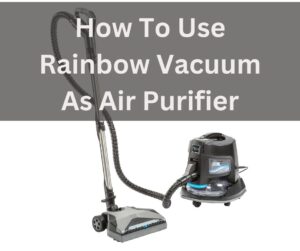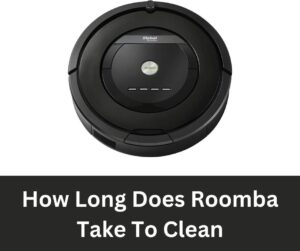If you’re experiencing difficulty connecting your Roomba to your home Wi-Fi network, you’re not alone. Many Roomba users have reported similar issues. In this guide, we’ll explore some of the most common causes of this problem and provide troubleshooting steps to help you resolve them. Whether you’re new to Roomba or an experienced user, this guide will help you get your device connected in no time. If you’re having trouble with connectivity, read on to learn more about how to fix it.
Roomba Not Connecting To Wi Fi

-
Incorrect Internet Frequency:
Roomba devices can only connect to 2.4 GHz Wi-Fi networks. To fix this issue, you will need to change the frequency of your router to 2.4 GHz or set up a separate 2.4 GHz network for your Roomba to connect to.
Distance from Router:
The Roomba base station needs to be in close proximity to your router for the device to connect. To fix this issue, you will need to move the base station closer to your router.
No Internet Connection:
If your Roomba is unable to connect to Wi-Fi, it’s possible that there is no internet connection available. To fix this issue, you will need to check your router and ensure that it is properly connected to the internet.
Already Connected to Another Network:
If your Roomba is currently connected to another Wi-Fi network, it will not be able to connect to a new network. To fix this issue, you will need to disconnect the Roomba from the current network and then connect it to the new network.
Incorrect Password:
Another common cause of the Roomba not connecting to Wi-Fi is the incorrect password. Make sure you double-check the Wi-Fi password before entering it in the Roomba app.
Other Factors:
Other factors such as weak signal strength, outdated firmware or software, interference from other electronic devices or physical obstacles, or incorrect setup can also cause connectivity issues with Roomba and Wi-Fi.
How to successfully connect Roomba to WiFi?
Connecting your Roomba to your Wi-Fi network is a straightforward task, but it might be difficult if you are unfamiliar with it. Here’s a step-by-step tutorial on connecting your Roomba to your Wi-Fi network.
Step 1: Examine your network settings.
Before you begin connecting your Roomba to your Wi-Fi network, make sure that your router is set to broadcast on a 2.4 GHz frequency. Your Roomba will not be able to identify or connect to your network if it is set to broadcast on a 5 GHz frequency.
Step 2: Position the Base Station close to your router.
In order for the Roomba base station, also known as the Home Base, to connect to your Wi-Fi network, it must be close to your router. The signal may not be strong enough for the Roomba to connect if the base station is too far away from your network.
Step 3: Connect Roomba to the Base Station.
Connect the Roomba home base and set the Roomba on it. Before you begin, make sure the Roomba is completely charged.
Step 4: Get the iRobot HOME App.
To connect your Roomba to your Wi-Fi network, you must first download the iRobot HOME App to your mobile device. The software is available for download from the App Store or the Google Play Store.
Step 5: Install your Roomba.
After downloading the iRobot HOME App, launch it and follow the on-screen instructions to configure your Roomba. The app will walk you through connecting your Roomba to your Wi-Fi network.
Step 6: Enter your Wi-Fi network information.
Enter the name and password for your Wi-Fi network when requested. Make sure you provide the right information because this is the network to which your Roomba will join.
Step 7: Wait for the connection to establish
Once you’ve provided your Wi-Fi network information, the app will start connecting your Roomba to your network. Please be patient as this may take a few minutes.
Step 8: Verify the connection
You should be able to operate your Roomba from the iRobot HOME App after the connection is established. If you can’t operate your Roomba via the app, check your Wi-Fi network and make sure it’s correctly connected.
How do I connect Roomba to Wi-Fi again?
To connect your Roomba to Wi-Fi again, you will need to:
- Check that your router is transmitting at 2.4GHz.
- Keep the Roomba base station close to your router.
- Link the Roomba to the Base Station.
- On your mobile device, install the iRobot HOME App.
- To set up your Roomba, use the app and follow the on-screen instructions.
- When asked, provide your Wi-Fi network information.
- Allow some time for the connection to be formed.
- Control Roomba via the app to test the connectivity. If not, ensure sure Roomba is correctly connected to your Wi-Fi network.
How do I reset my Roomba Wi-Fi?
To reset the Wi-Fi on your Roomba, you will need to:
- For 10 seconds, press and hold the “Clean” button on the Roomba.
- When the Roomba’s status lights begin to flash, release the button.
- Roomba will now be in “exploration” mode, ready to join a new Wi-Fi network.
- Connect the iRobot HOME App to the new network using the standard setup procedure.
- Control Roomba via the app to test the connectivity.
- You may also reset the Roomba by disconnecting it from the power supply for a few minutes and then reconnecting it.
Why does Roomba always say not connected?
There are several reasons why your Roomba may always say “not connected”:
- Incorrect Wi-Fi Settings: If your Roomba’s Wi-Fi settings are incorrect, it will be unable to connect to your network. Check that you’ve supplied the right Wi-Fi network name and password.
- Weak Wi-Fi Signal: If your Wi-Fi network’s signal strength is weak, your Roomba may be unable to connect. Check that the Roomba is near your router and that there are no physical barriers between the Roomba and the router.
- Outdated Firmware: If your Roomba’s firmware is out of the current, it may be incompatible with your Wi-Fi network. Check that the firmware of the Roomba is up to date.
- Incorrect internet frequency: Roomba devices can only connect to Wi-Fi networks that operate at 2.4 GHz. Your Roomba will not be able to identify or connect to your network if it is set to broadcast on a 5 GHz frequency.
- If your Roomba is presently connected to another Wi-Fi network, it will not be able to connect to another network. To resolve this issue, detach the Roomba from the existing network and reconnect it to the new network.
- Other electrical equipment or physical barriers in the region might produce interference with the Wi-Fi signal, making it difficult for the Roomba to connect to the network.
- Incorrect Password: An incorrect password is another typical cause of the Roomba not connecting to wifi. Before inputting the wifi password into the Roomba app, double-check it.
Why can Roomba connect to 5GHz?
Roomba devices are incompatible with 5GHz Wi-Fi networks because they operate at a different frequency than the 2.4GHz frequency to which Roomba devices are supposed to connect. 5GHz networks are speedier and have a shorter range than 2.4GHz networks, but they are incompatible with devices like Roombas, which require a stronger and more steady signal.
Furthermore, Roomba devices were conceived and developed prior to the availability of technologies to link to 5GHz networks. As a result, Roomba devices are only meant to connect to 2.4GHz networks and cannot connect to 5GHz networks.
Conclusion:
Finally, Roomba devices are only compatible with 2.4GHz Wi-Fi networks and are not compatible with 5GHz networks. This is due to the fact that 5GHz networks use a different frequency and have different characteristics than 2.4GHz networks, which might lead Roomba devices to have connectivity troubles. To connect your Roomba to your Wi-Fi network, make sure your router is set to broadcast at 2.4GHz, place the Roomba base station near your router, connect the Roomba to the Base Station, download the iRobot HOME App, set up your Roomba, enter your Wi-Fi network details, and wait for the connection to be established. If you’re still experiencing difficulties connecting your Roomba to your network, please get in touch with iRobot customer service.