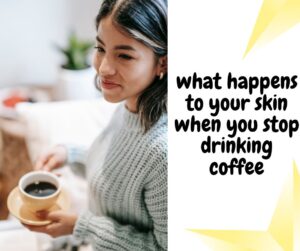Picture this: You’re sipping on your morning coffee while catching up on work or watching a video on your MacBook. Suddenly, disaster strikes and your coffee takes an unplanned detour onto your laptop. We know it’s a heart-stopping moment, but don’t worry! In this blog post, we’re here to help you with a step-by-step guide on what to do if coffee spills on your MacBook. We’ve got you covered, so stay with us for the solution to “spilled coffee on Macbook“. Whether it’s a small splash or a full-blown coffee catastrophe, we’ll explain everything in simple terms to save your MacBook and your sanity.
What to do if you have Spilled Coffee On Macbook

Spilling coffee on your MacBook can be a stressful situation, but if you act quickly and follow these simple steps, you can increase the chances of saving your laptop. Here’s a step-by-step process:
Step 1: Act Fast
- As soon as the coffee spill happens, power off your MacBook immediately to prevent any electrical damage. Unplug it from the charger if it’s connected.
Step 2: Disconnect External Devices
- If you have any external devices connected (like a mouse or keyboard), disconnect them to avoid potential damage to those as well.
Step 3: Remove the Power Source
- If the laptop is plugged in, unplug it from the power source and remove the battery if it’s removable. This will help prevent electrical issues.
Step 4: Drain and Tilt
- Carefully turn your MacBook upside down to let any excess coffee drain out. Tilt it gently to ensure liquid doesn’t seep deeper into the laptop.
Step 5: Dab and Blot
- Use a lint-free cloth or paper towels to gently dab and blot the coffee from the laptop‘s surface. Avoid rubbing or pressing too hard, as this can push the liquid further inside.
Step 6: Remove Peripherals
- Disconnect any peripherals such as a mouse, keyboard, or external hard drive. Check if any of these devices were affected by the spill.
Step 7: Air Dry
- Allow your MacBook to air dry in an open, cool, and dry place for at least 24-48 hours. Placing it near a fan can help speed up the drying process.
Step 8: Rice or Silica Gel (Optional)
- Some people find it helpful to place their MacBook in a bag of uncooked rice or silica gel packets. This can help absorb any remaining moisture.
Step 9: Professional Inspection
- If you’re uncertain about the extent of the damage or if your MacBook doesn’t turn on after drying, it’s advisable to seek professional assistance. Apple or a certified technician can assess the situation.
Step 10: Backup Your Data
- Before attempting to turn on your MacBook, ensure that you have a recent backup of your data. There’s a chance that the laptop may not function properly after a spill.
Step 11: Turn It On
- After ensuring your MacBook is completely dry and checking for any visible residue, cautiously attempt to power it on. If it doesn’t turn on or behaves strangely, seek professional help.
What should you avoid if coffee spills on a Macbook?
If coffee spills on your MacBook, it’s crucial to avoid certain actions that could worsen the damage and reduce the chances of successful recovery. Here’s what you should avoid:
- Don’t Panic: While it’s natural to feel alarmed, try to stay calm. Panicking can lead to hasty and potentially damaging actions.
- Don’t Delay: Time is of the essence. Act quickly to power off and unplug your MacBook to minimize potential electrical damage.
- Don’t Tilt or Shake Vigorously: While it’s okay to gently tilt the MacBook to drain excess liquid, avoid shaking it vigorously, as this can spread the coffee inside and cause more damage.
- Don’t Turn It On Immediately: Do not attempt to turn on your MacBook right after the spill. This can cause a short circuit. Allow it to dry thoroughly first.
- Avoid Using a Hairdryer or Heat Source: Refrain from using a hairdryer, heater, or any external heat source to speed up the drying process. Excessive heat can harm internal components.
- Don’t Use Compressed Air: Avoid blowing compressed air into the laptop, as this can push liquid deeper into the internal components.
- Don’t Rub or Wipe Aggressively: Avoid rubbing the coffee spill with force, as it can cause coffee particles to scratch the laptop’s surface. Use a gentle dabbing and blotting motion instead.
- Avoid DIY Repairs: Unless you’re experienced in MacBook repairs, avoid attempting to open or disassemble it yourself. This could void your warranty and potentially cause further harm.
- Don’t Assume It’s Fixed: Even if your MacBook appears to work fine after drying, don’t assume that all is well. Liquid damage may not show immediate symptoms and can lead to problems later on.
- Avoid Using Rice or Silica Gel Unnecessarily: While rice or silica gel can help absorb moisture, they are not always necessary and may leave residues inside the laptop. Air drying is often sufficient.
- Don’t Skip Professional Help: If you’re unsure about the extent of the damage or if your MacBook exhibits unusual behavior after drying, seek professional assistance from Apple or a certified technician.
- Don’t Forget to Backup: Before attempting to turn on your MacBook, make sure you have a recent backup of your data. There’s a risk that the laptop may not function correctly after a spill.
Conclusion:
In a nutshell, if you spill coffee on your MacBook, quick and careful actions are key. Follow the steps we’ve outlined, like turning off your MacBook and letting it dry. Avoid common mistakes, such as panicking or trying to turn it on immediately. If you’re unsure, seek help from professionals and make sure your data is backed up regularly. With these simple tips, you can increase the chances of saving your MacBook and all the important stuff on it.